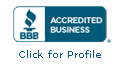Exploring the New 2-10 HBW Homeowner Portal: Reviewing your Service Agreement and Requesting Service
Now that the new 2-10 Home Buyers Warranty® (2-10 HBW®) Homeowner Portal is live, we want to ensure that our customers know how to best use it. In this mini blog, you will learn how to review your Service Agreement and Request Service.
Getting to Your Service Agreement
When you log in to your 2-10 HBW Homeowner Portal account, you will automatically be taken to your Service Agreement Details. If you navigate away from this page, you can always return by clicking the Service Agreement tab on the menu ribbon.
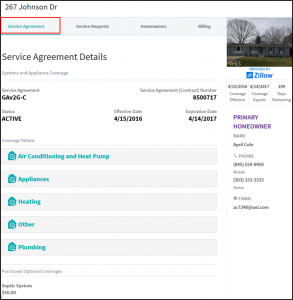
Reviewing Your Coverage Details
On the Service Agreement Details page, you will be provided a high level overview of your Service Agreement, including the Service Agreement contract number, Service Agreement type, status, effective date, expiration date and primary homeowner. You can also click on any of the coverage details to see previously purchased optional coverage.
Downloading Your Complete Service Agreement
To download your complete Service Agreement, scroll to the bottom of the Service Agreement page and click Download Service Agreement.
![]()
Adding Properties to Your Homeowner Portal Account
2-10 HBW customers with multiple properties and multiple Service Agreements can access all of their properties from one account. Simply, click “Home,” then click “Add Property.” Fill out the form with your property details and click submit.
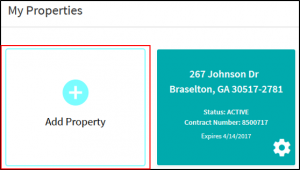
Requesting Service and Reviewing Active Service Requests
To request service or review an active service request, simply navigate to the menu ribbon and select Service Requests.
![]()
Once you are on the service request page, you will have two options:
- Place a service request.
- Review a current service request.
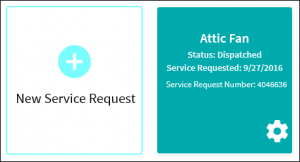
Placing a Service Request
To place a service request, select “New Service Request.” You will then be walked through submitting a request.
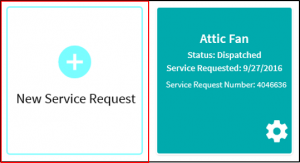
- Select the system that you are placing are placing a request for, then select “next.”
- Select the symptoms that you’re experiencing, and then enter the brand and model number, then select “next.”
- Review your service request, including the eligible systems, the problem details and the service fee. Once you have thoroughly reviewed your service request, agree to the terms and conditions and click “submit.”
- You will receive a confirmation that your service request was successful, including a work order number and the contractor that you have been assigned to.
Reviewing a Current Service Request
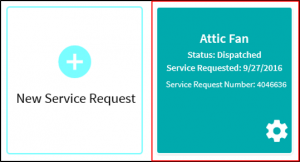
To review an active service request, identified by the claim type, date submitted, and service request number, select the open service request on the service request page.
The service request will open, showing the work order number, contractor assigned and the system or appliance needing repair. In addition, you can also view how far along you are in the service request process.
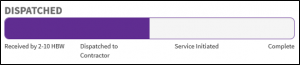
To learn more about the new Homeowner Portal and how it can help you, visit our blog for the third installment of our “Exploring the New 2-10 HBW Homeowner Portal” mini blog series.